In today’s swiftly evolving digital landscape, productivity tools have become indispensable for navigating both our professional and personal realms efficiently. Among them, Microsoft 365 Copilot emerges as a beacon of innovation, harnessing artificial intelligence to elevate productivity within its suite of applications—Word, Excel, PowerPoint, Teams, Outlook and Loop.
But amidst the promises of enhanced efficiency and streamlined workflows, one question looms large: Is Microsoft 365 Copilot truly worth the hype?
What is Copilot for Microsoft 365?
Introducing Microsoft 365 Copilot, an AI-powered tool designed to revolutionize creativity, collaboration, and productivity within the Microsoft ecosystem. Seamlessly integrating with Microsoft Teams and other Microsoft 365 applications, Copilot harnesses the power of large language models (LLMs) and your data in Microsoft Graph to transform natural language into actionable instructions. From crafting emails to generating visuals and composing presentations, Copilot serves as your dedicated AI assistant, enhancing efficiency with unparalleled precision.
Imagine a tool that not only writes your messages and creates visuals but also adapts to your unique requirements effortlessly. Microsoft 365 Copilot represents the pinnacle of AI-driven productivity, offering advanced capabilities to fuel your creativity and streamline your workflow.
In essence, Copilot for Microsoft 365 is poised to redefine the way we work within the Microsoft ecosystem, offering unparalleled AI-driven support to elevate productivity and unlock new realms of creativity.
Here is what Microsoft 365 Copilot can do for you
Micrsoft Word
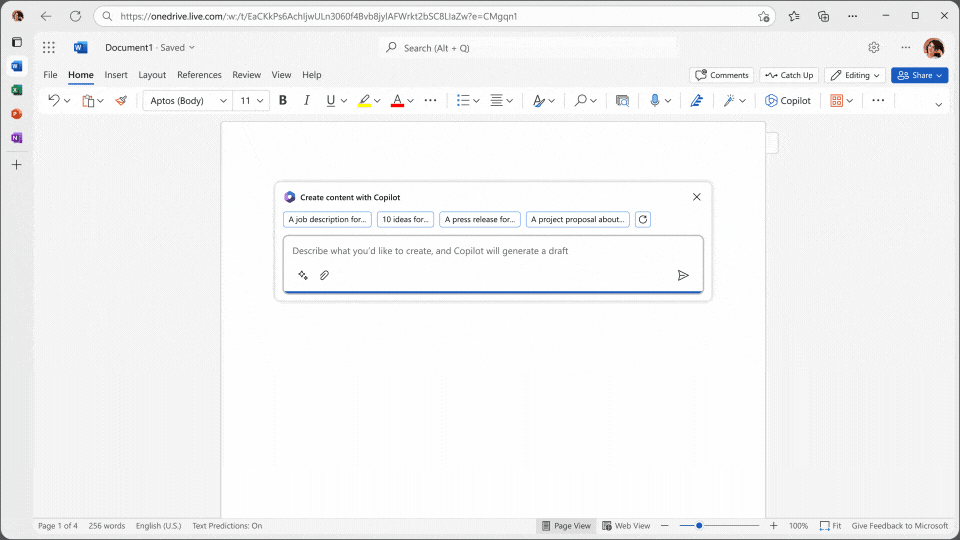
Copilot for Microsoft 365 seamlessly integrates into Word to enhance your writing experience. Leveraging its AI capabilities, Copilot assists you in various ways:
- Auto-generating content: Copilot can generate content based on your input, helping you kickstart your writing process. Whether you need suggestions for starting sentences or entire paragraphs, Copilot can provide valuable assistance.
- Improving language and style: Copilot analyzes your writing and offers suggestions for improving language, grammar, and style. It can help you refine your sentences, choose more impactful words, and ensure clarity and coherence in your documents.
- Assisting with formatting: Copilot can assist with formatting tasks, such as applying styles, adjusting margins, or inserting tables and graphics. This helps streamline the document creation process and ensures consistency in formatting.
- Providing research assistance: Copilot can also help with research by suggesting relevant information or sources based on the content of your document. This can save you time and effort in gathering information and incorporating it into your writing.
Overall, Copilot for Microsoft 365 serves as a valuable writing companion, offering assistance at every stage of the document creation process to help you produce polished and professional-looking documents with ease.
Micrsoft Excel
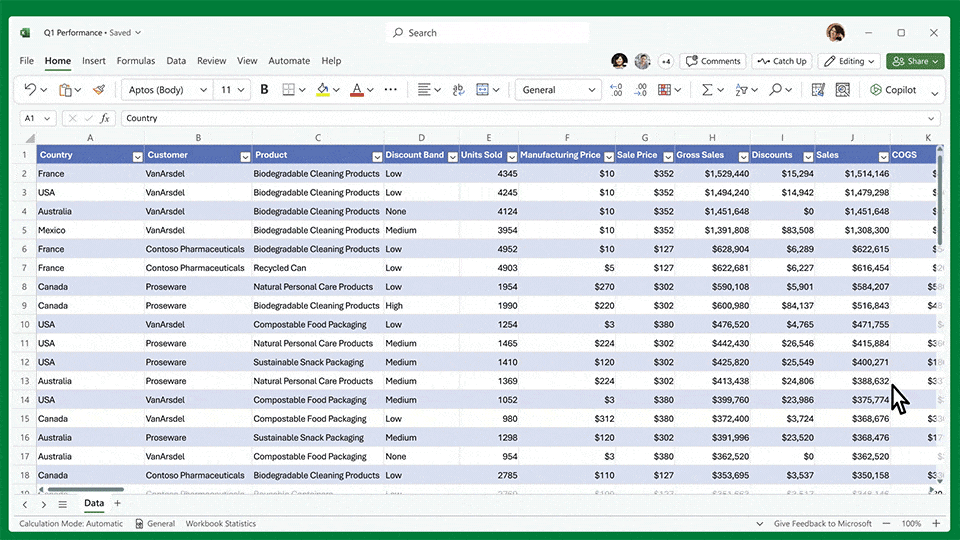
Copilot for Microsoft 365 offers robust assistance within Excel, streamlining various tasks and enhancing your productivity:
- Formula suggestions: Copilot can suggest formulas based on your data inputs and desired calculations. Whether you’re performing simple arithmetic or complex statistical analysis, Copilot provides tailored suggestions to help you achieve accurate results efficiently.
- Data analysis: Copilot assists with data analysis by offering insights and recommendations on how to interpret and visualize your data effectively. It can suggest appropriate charts, graphs, and pivot tables to summarize and present your data in a clear and insightful manner.
- Data entry and manipulation: Copilot helps streamline data entry tasks by offering auto-fill suggestions and intelligent data validation. It can also assist with data manipulation tasks, such as sorting, filtering, and formatting, to ensure your data is organized and presented optimally.
- Error detection and correction: Copilot helps identify potential errors in your formulas or data entries and provides suggestions for correction. This helps prevent common mistakes and ensures the accuracy and reliability of your calculations and analyses.
- Automation: Copilot can automate repetitive tasks within Excel, such as generating reports, updating spreadsheets, or performing batch operations. By automating these tasks, Copilot frees up your time for more strategic analysis and decision-making.
Overall, Copilot for Microsoft 365 serves as a valuable assistant within Excel, offering intelligent suggestions and automation capabilities to streamline your workflow and enhance your productivity. Whether you’re a novice or an experienced Excel user, Copilot can help you achieve your goals more efficiently and effectively.
Micrsoft Outlook
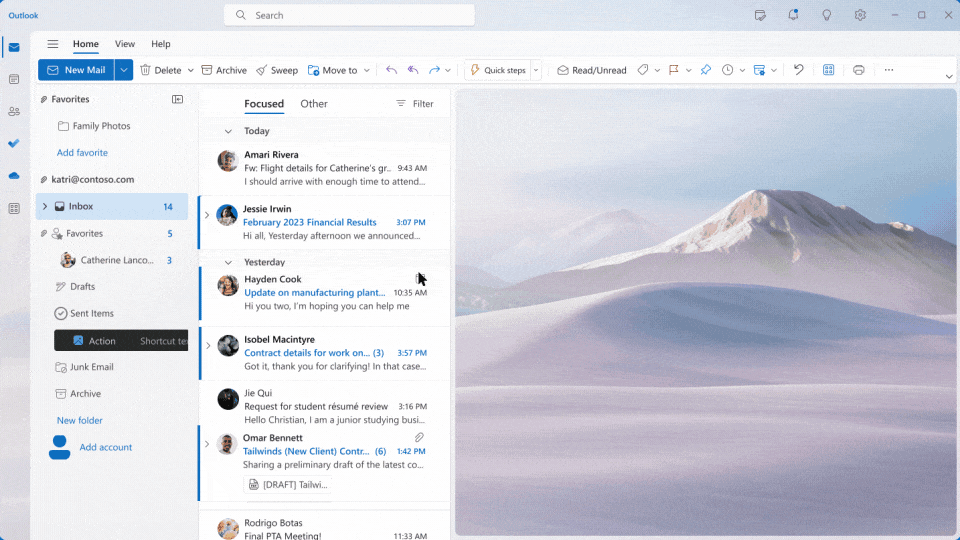
Copilot for Microsoft 365 enhances productivity within Outlook through:
- Email drafting assistance: Copilot suggests text and offers writing prompts to streamline email composition.
- Inbox organization: Copilot provides suggestions for email categorization, prioritization, and scheduling.
- Calendar management: Copilot assists in setting up meetings, scheduling appointments, and managing deadlines efficiently.
- Follow-up reminders: Copilot prompts follow-up actions and helps track responses and tasks within Outlook.
- Smart replies: Copilot offers intelligent suggestions for quick responses, saving time in email correspondence.
Overall, Copilot optimizes email management and communication workflows in Outlook, helping users stay organized and efficient.
Microsoft PowerPoint
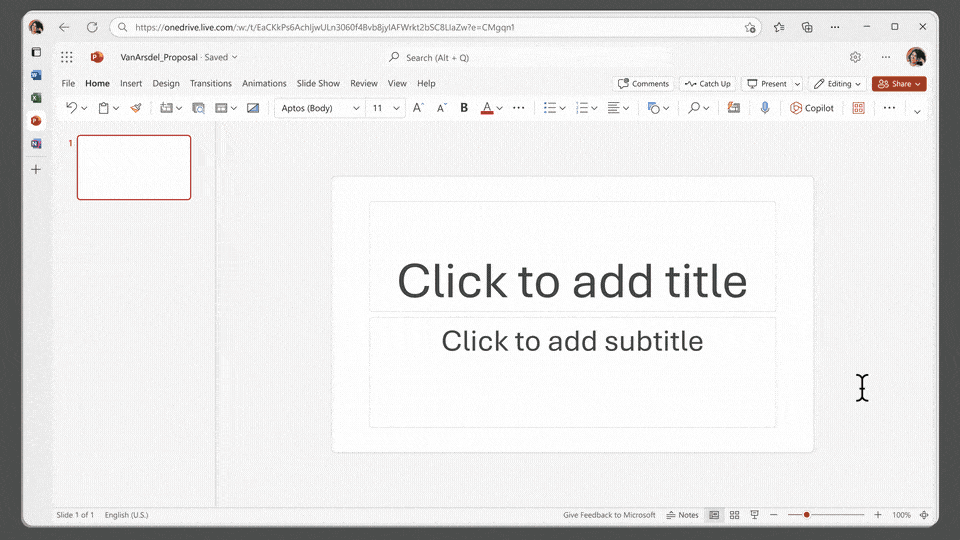
Copilot for Microsoft 365 offers valuable assistance within PowerPoint by:
- Slide creation: Copilot generates slide content based on your input, including text, images, and charts, speeding up the presentation creation process.
- Design suggestions: Copilot provides design recommendations for slide layouts, colors, fonts, and graphics to enhance visual appeal and professionalism.
- Content organization: Copilot assists in structuring and organizing presentation content, ensuring clarity and coherence in your slides.
- Slide transitions and animations: Copilot suggests effective slide transitions and animations to make your presentations more engaging and dynamic.
- Review and feedback: Copilot offers feedback on your presentation content, highlighting areas for improvement and suggesting edits to enhance clarity and impact.
Overall, Copilot streamlines the PowerPoint creation process, helping users create polished and impactful presentations more efficiently.
Microsoft Teams

Copilot for Microsoft 365 offers valuable assistance within Microsoft Teams by:
- Meeting scheduling: Copilot helps schedule meetings, coordinating availability, and sending invites to participants.
- Agenda creation: Copilot assists in creating meeting agendas, outlining topics, and assigning discussion points to ensure productive meetings.
- Meeting facilitation: Copilot provides prompts and suggestions during meetings, helping to keep discussions on track and ensuring all agenda items are covered.
- Note-taking: Copilot aids in taking meeting notes, summarizing key points, and documenting action items for follow-up.
- Collaboration: Copilot facilitates collaboration within Teams by suggesting tasks, sharing relevant files and resources, and coordinating team activities.
Overall, Copilot streamlines collaboration and communication within Microsoft Teams, helping teams work more efficiently and effectively together.
The idea is good, but... is it worth the hype?
Over the next few weeks, I will be testing Copilot for Microsoft 365 extensively and then sharing my own experience with you. Until then, let’s take a look at current user feedback:
Numerous users have lauded Copilot for its potential to revolutionize workflow efficiency and collaboration within Microsoft 365 applications. They have found its integration with platforms like Teams and its seamless interface with Word, Excel, PowerPoint, and Outlook to be immensely beneficial. Particularly noteworthy is Copilot’s ability to streamline tasks such as email drafting, data analysis in Excel, slide creation in PowerPoint, and meeting management in Teams. Users have reported that Copilot’s suggestions and prompts have significantly reduced the time spent on routine tasks, allowing them to focus more on high-value activities.
However, amidst the praise, there are notable criticisms and concerns raised by users regarding Copilot’s performance. One common critique revolves around the accuracy and relevance of Copilot’s suggestions, especially in complex or specialized tasks. Some users have reported instances where Copilot’s recommendations were either irrelevant to their context or led to errors in their work. This inconsistency in the quality of suggestions has led to frustration and skepticism among users, particularly those relying heavily on Copilot for critical tasks.
Furthermore, there have been reports of performance issues and glitches experienced by some users while using Copilot. These issues range from slow response times to system crashes, hindering the seamless integration of Copilot into their workflow.
Some users even say that Copilot delivers completely unusable results, is unhelpful and unusable at this stage and still needs some development work.
One thing is clear: You can not just implement Microsoft 365 Copilot and hope to make it work. There is much more to do, like train your employee and set up a Data Strategy. Read more about why the Microsoft PowerPlatform and a Data Strategy are an inseparable Duo here.
I’m looking forward to testing this myself over the next few weeks. I’ll keep you up to date!

